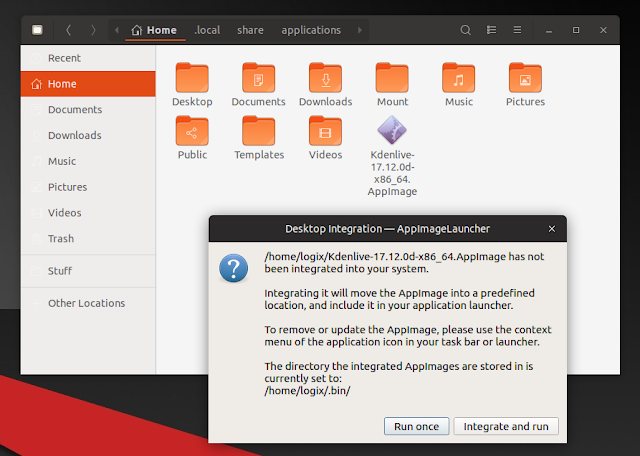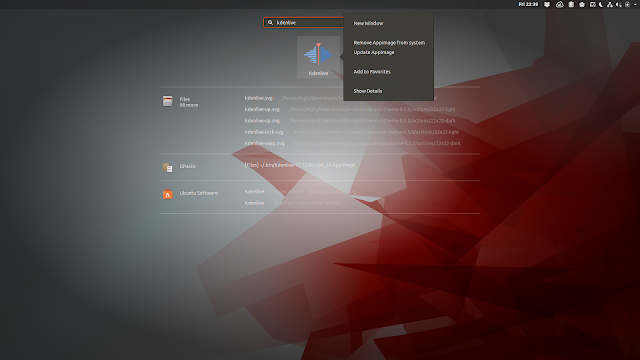Did you ever download an AppImage file and you didn't know how to use it? Or maybe you know how to use it but you have to navigate to the folder where you downloaded the .AppImage file every time you want to run it, or manually create a launcher for it.
With AppImageLauncher, these are problems of the past. The application lets you easily run AppImage files, without having to make them executable. But its most interesting feature is easily integrating AppImages with your system: AppImageLauncher can automatically add an AppImage application shortcut to your desktop environment's application launcher / menu (including the app icon and proper description).
Here's an example. I want to use Kdenlive in Ubuntu but I don't want to install it from the repositories, because it has a large number of KDE dependencies, and I don't want them on my Gnome system. Since there are no Flatpak or Snap images for it, I'll go ahead and download the Kdenlive AppImage.
Without making the downloaded Kdenline AppImage executable manually, the first time I double click it (having AppImageLauncher installed), AppImageLauncher presents two options: Run once or Integrate and run.
Clicking on Integrate and run, the AppImage is copied to the ~/Applications folder (in your home directory) and is added to the menu, then the app is launched.
Updating or removing AppImage files is just as simple, as long as the desktop environment you're using has support for desktop actions. For example, in Gnome Shell, simply right click the application icon in the Activities Overview and select "Update AppImage" or "Remove from system:"
Update: The application was initially developed for Ubuntu and Linux Mint only, but it was recently updated with Debian, Netrunner and openSUSE support. Another feature added since this article was initially published is support for updating the AppImages; you should find an Update AppImage entry in the launcher now.
AppImageLauncher supports Ubuntu, Debian, Netrunner and openSUSE. If you use Ubuntu 18.04, make sure to download the deb that includes "bionic" in its name, as the other deb is for older Ubuntu versions.
With AppImageLauncher, these are problems of the past. The application lets you easily run AppImage files, without having to make them executable. But its most interesting feature is easily integrating AppImages with your system: AppImageLauncher can automatically add an AppImage application shortcut to your desktop environment's application launcher / menu (including the app icon and proper description).
Here's an example. I want to use Kdenlive in Ubuntu but I don't want to install it from the repositories, because it has a large number of KDE dependencies, and I don't want them on my Gnome system. Since there are no Flatpak or Snap images for it, I'll go ahead and download the Kdenlive AppImage.
Without making the downloaded Kdenline AppImage executable manually, the first time I double click it (having AppImageLauncher installed), AppImageLauncher presents two options: Run once or Integrate and run.
Clicking on Integrate and run, the AppImage is copied to the ~/Applications folder (in your home directory) and is added to the menu, then the app is launched.
Updating or removing AppImage files is just as simple, as long as the desktop environment you're using has support for desktop actions. For example, in Gnome Shell, simply right click the application icon in the Activities Overview and select "Update AppImage" or "Remove from system:"
Update: The application was initially developed for Ubuntu and Linux Mint only, but it was recently updated with Debian, Netrunner and openSUSE support. Another feature added since this article was initially published is support for updating the AppImages; you should find an Update AppImage entry in the launcher now.
Download AppImageLauncher
AppImageLauncher supports Ubuntu, Debian, Netrunner and openSUSE. If you use Ubuntu 18.04, make sure to download the deb that includes "bionic" in its name, as the other deb is for older Ubuntu versions.