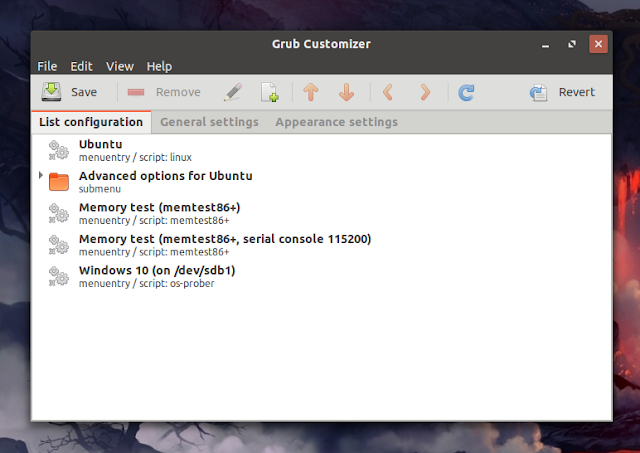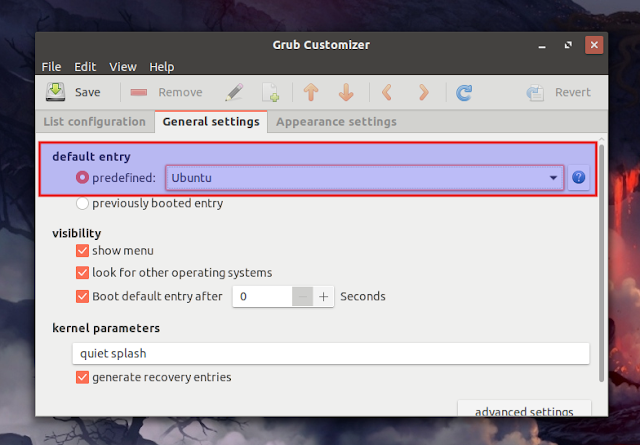How To Change The GRUB Boot Order Or Default Boot Entry In Ubuntu, Linux Mint, Debian, Or Fedora With Grub Customizer
Those dual booting, either multiple Linux distributions, or Linux and Windows, might prefer changing the default GRUB boot order, or the default boot entry, so the operating system that's most used is first / selected by default.
Grub Customizer, a graphical (Gtk) interface to configure some GRUB 2 settings, can be used to change the default GRUB boot menu order without having to manually edit configuration files, like
To change the GRUB boot menu order using Grub Customizer, go to the
Instead of changing the GRUB boot menu order, you can also change the default OS (default selected boot entry). This way, even if an entry is shown as last in the GRUB boot list, it will be automatically selected when the GRUB boot menu loads. The option to change the default GRUB boot entry is available in Grub Customizer on the
After making any changes to your GRUB boot menu with Grub Customizer, remember to click the
Grub Customizer ca be installed from the repositories on some Linux distributions, including Debian and Fedora. For Ubuntu, it can be installed from a PPA for Ubuntu versions older than 19.04 (it's in the repositories for Ubuntu 19.04). Install Grub Customizer:
You can also download (scroll down for the latest version) the Grub Customizer DEB package without adding the PPA.
On other distributions, look up Grub Customizer in your package manager, or see the instructions for building the application from source.
 |
| GRUB 2 boot menu |
Grub Customizer, a graphical (Gtk) interface to configure some GRUB 2 settings, can be used to change the default GRUB boot menu order without having to manually edit configuration files, like
/etc/default/grub.To change the GRUB boot menu order using Grub Customizer, go to the
List configuration tab, select a boot menu entry and use the up and down arrows to change its position:Instead of changing the GRUB boot menu order, you can also change the default OS (default selected boot entry). This way, even if an entry is shown as last in the GRUB boot list, it will be automatically selected when the GRUB boot menu loads. The option to change the default GRUB boot entry is available in Grub Customizer on the
General settings tab - choose the default boot entry from the predefined dropdown:After making any changes to your GRUB boot menu with Grub Customizer, remember to click the
Save button to save the configuration and generate a new grub.cfg.Grub Customizer ca be installed from the repositories on some Linux distributions, including Debian and Fedora. For Ubuntu, it can be installed from a PPA for Ubuntu versions older than 19.04 (it's in the repositories for Ubuntu 19.04). Install Grub Customizer:
- Fedora:
sudo dnf install grub-customizer- Debian sid, buster or stretch (backports):
sudo apt install grub-customizer- Ubuntu 18.10, 18.04, 16.04 and 14.04 / Linux Mint 19, 18 and 17:
sudo add-apt-repository ppa:danielrichter2007/grub-customizer
sudo apt update
sudo apt install grub-customizerYou can also download (scroll down for the latest version) the Grub Customizer DEB package without adding the PPA.
- Ubuntu 19.04 (Disco Dingo):
sudo apt install grub-customizerOn other distributions, look up Grub Customizer in your package manager, or see the instructions for building the application from source.