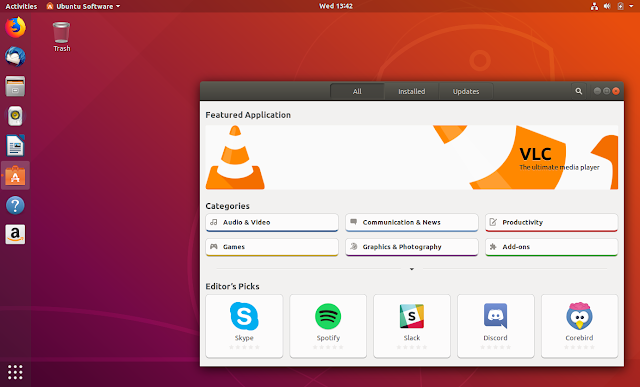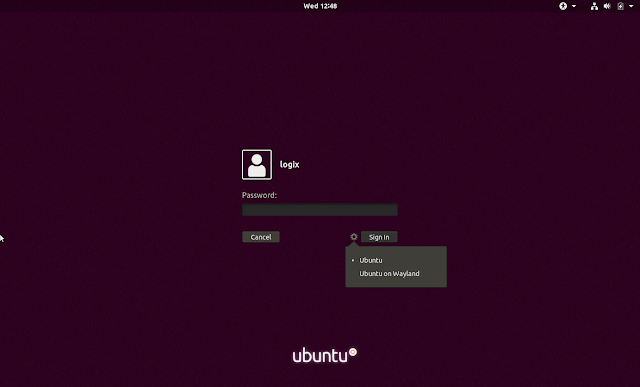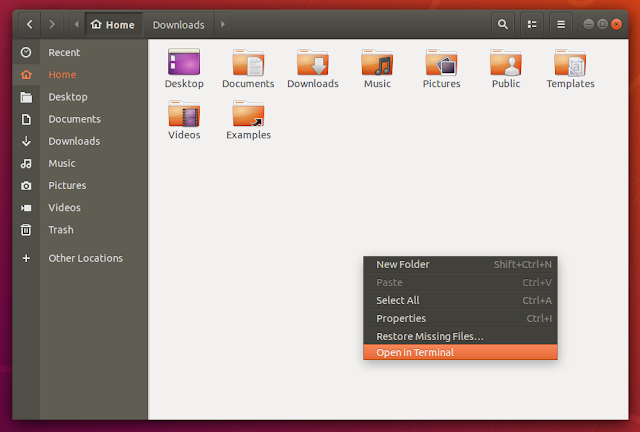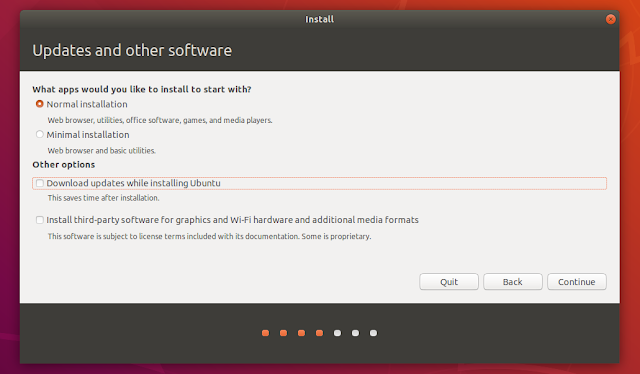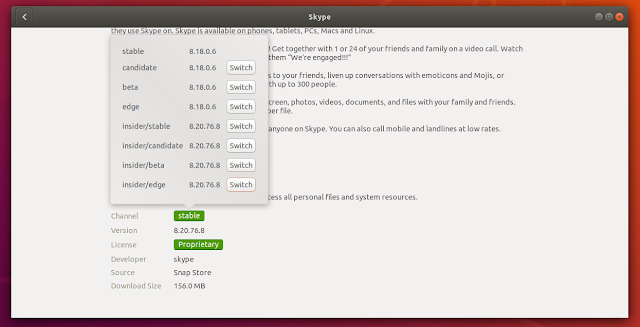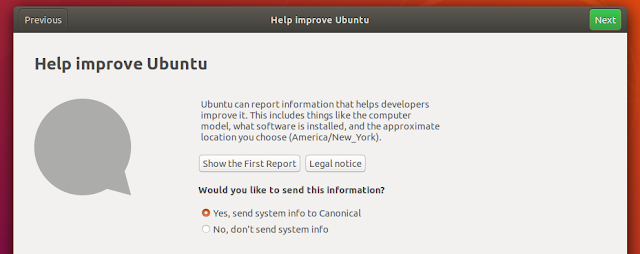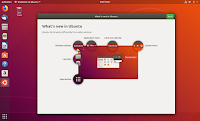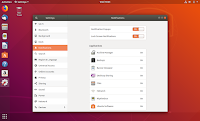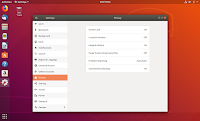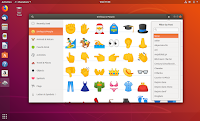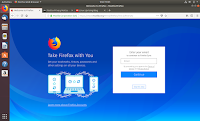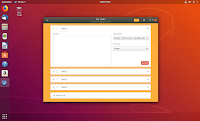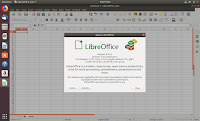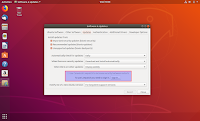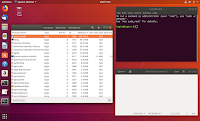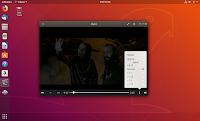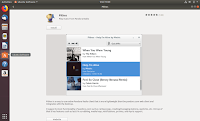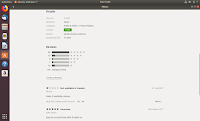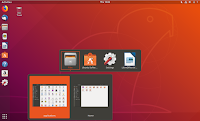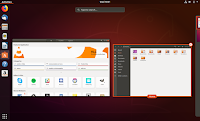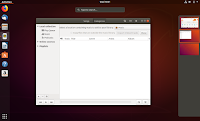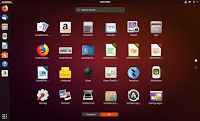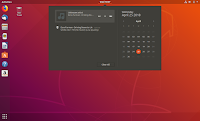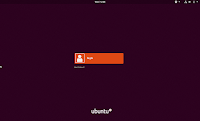Canonical has officially announced the release of Ubuntu 18.04, codenamed Bionic Beaver. This is a LTS (Long-Term Support) release that will be supported for 5 years, until April 2023.
Ubuntu 18.04 is the first LTS release to use Gnome Shell instead of Unity by default, so if you're coming from Ubuntu 16.04 LTS, you'll find a lot of changes.
This article presents the most important changes in Ubuntu 18.04 LTS (Bionic Beaver) since the previous version, 17.10 (Artful Aardvark), as well as since the previous LTS release, Ubuntu 16.04 LTS (Xenial Xerus).
There's also a separate screenshot tour at the bottom of the article, for those who want to see how various parts of the Ubuntu 18.04 Gnome Shell desktop look.
Changes in Ubuntu 18.04 LTS since Ubuntu 17.10
Since version 17.10, Ubuntu didn't go through drastic changes like from the 16.04 release, but there's still one pretty important change. For version 17.10, Ubuntu used Wayland by default, but switched back to X Server (1.19.6) for Ubuntu 18.04.
A Wayland Technical Preview is still available by default though, and you can select it from the login screen:
Wayland is expected to be default for the next LTS - Ubuntu 20.04.
The Gnome version available with Ubuntu 18.04 LTS (Bionic Beaver) is 3.28.1, so it comes with Gnome Shell 3.28.1, Gedit 3.28.1 and the same for most Gnome applications.
Nautilus is behind (3.26.3) because the latest version lost its desktop icons functionality, and this was wanted by the Ubuntu devs to be available in a long term release.
If you're going to make a clean Ubuntu 18.04 Bionic Beaver install, you'll be glad to know that you can now choose between a normal and a minimal installation from the Ubuntu installer:
The normal installation includes a web browser, utilities, office software, and so on, while the minimal installation includes only a web browser and some basic utilities.
The Ubuntu Software application, which was updated to version 3.28.1, has gained an important new feature for the Ubuntu 18.04 LTS release: the ability to switch between different channels (like stable, beta, alpha) for snap packages:
Regarding your privacy, as some of you may already know, Ubuntu 18.04 collects some data by default, like the Ubuntu flavor and version, computer specifications, installation duration and more. Your are automatically opted in for this, but you can opt out from the new welcome screen (it runs automatically the first time you login):
More Ubuntu 18.04 LTS changes:
- Linux kernel 4.15 is available by default in Ubuntu 18.04, and it includes:
- CPU controller for the cgroup v2 interface.
- AMD secure memory encryption support.
- The latest MD driver with software RAID enhancements.
- Improved power management for systems with SATA Link Power Management.
- Canonical Livepatch can now be enabled from the Software & Updates app (on the Updates tab). This feature is useful for applying Linux kernel security updates without having to reboot the system, and it requires an Ubuntu SSO account.
- Some applications have been migrated to snap: Calculator, Characters, System Monitor and Logs.
- New default applications:
- Gnome To Do, a todo list application which comes with plugins for todo.txt, Todoist and more, and integrates with online services, like Google Tasks.
- Characters has replaced the old Character Map application.
- Color emoji support in most applications (use Ctrl + . or Ctrl + ; to open the emoji chooser).
- Gnome Shell now supports Thunderbolt 3.
- Upgrading from the live installer (Ubiquity) is not considered safe because of bugs affecting apt-clone, so it's no longer supported, and the option to upgrade directly from the installer was removed.
Changes in Ubuntu 18.04 Bionic Beaver since Ubuntu 16.04 Xenial Xerus
As you can expect, since Ubuntu switched from Unity to Gnome Shell for this long term support release, there are a lot of changes in Ubuntu 18.04 since 16.04.
I'll not go into detail and explain the whole Gnome Shell (because that's how much changed, and that's not including any technical stuff) - you can find all about Gnome here -, and instead, I'll only present the most important changes.
Gnome Shell
Ubuntu 18.04 LTS uses Gnome Shell as the default desktop. Visually, the desktop looks somewhat similar to Unity at first, because it was configured to look like it. But there's no more global menu for instance. Compiz is gone too. The notifications look and behave differently. And so on...
Unity indicators should still work, because there's a Gnome Shell extension installed by default to allow this, but on my Ubuntu 18.04 computer, indicator sometimes work, sometimes don't (it might be a bug that only affects a few though, I'm not sure).
Note that the Unity indicators equivalent - well, more or less - for Gnome Shell, are the Gnome Shell extensions, which can be easily installed from https://extensions.gnome.org
Since Ubuntu 18.04 LTS uses Gnome Shell by default, there was no point in keeping LightDM, so Ubuntu 18.04 uses GDM by default. As a result, there are new login and lock screens.
That's not the only change that came and left with Unity. Window buttons position was also reverted back to the right-hand side, like it was pre-Unity. Also, since Unity is not default, many patches were dropped so that means no more applications patched for Unity. As an example, Nautilus, now called Files, uses header bars in Ubuntu 18.04.
More changes since Ubuntu 16.04:
- There are no 32-bit ISO images available for download for Ubuntu Desktop.
- The option to encrypt the home was removed from the installer. It's now recommended to use full-disk encryption instead.
- A swap file is now used by default instead of a swap partition.
- Python 2 is no longer installed by default.
- gconf is no longer installed by default.
- The default DNS resolver is now systemd-resolved.
- ifupdown has been deprecated in favor of netplan.io and is no longer present on new installs. Since ifupdown is no longer installed by default, ifup and ifdown no longer work. You'll have to use the ip command instead, e.g.: ip link set $device up and ip link set $device down
- OpenSSH now refuses to use RSA keys smaller than 1024 bits.
- The add-apt-repository command now automatically refreshes the software sources (runs the equivalent of apt update after adding the repository).
- Nautilus no longer has type-ahead feature so now when you start typing, the search will be activated instead.
Ubuntu 18.04 Bionic Beaver screenshots tour
Below you'll find more Ubuntu 18.04 LTS screenshots (some screenshots are not included because they were already used above).
Download Ubuntu 18.04 LTS
If you want to upgrade to Ubuntu 18.04, check out this article.
Want to set up your new Ubuntu 18.04 desktop with everything you need? Check out our top things to do after installing Ubuntu 18.04 Bionic Beaver.