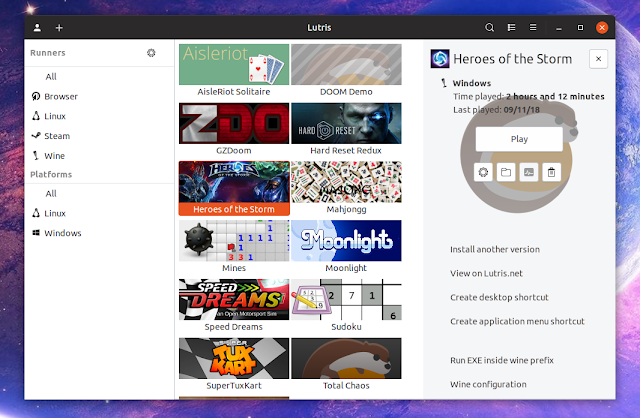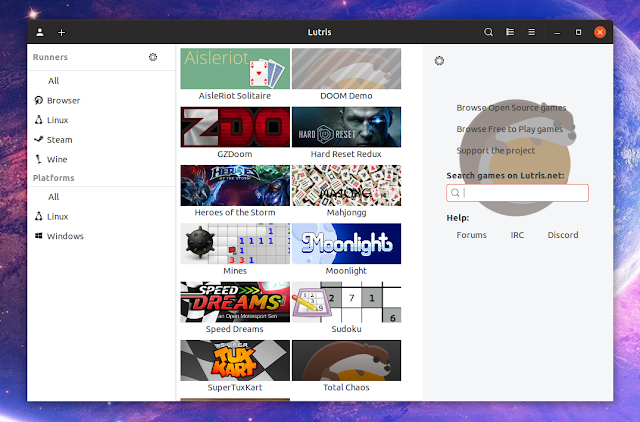Lutris, a tool to install and manage games on Linux, had a large new release recently. The new version includes a revamped user interface, GOG support, and more.
With the 0.5.0 release, Lutris comes with a revamped, more modern user interface with header bars, a GtkPopover for the view options, and a new game information and actions sidebar on the right.
When no game is selected, this new right sidebar can be used to search and install games from the lutris.net game database. This means users no longer need to download the game installer from the Lutris website, and can start the game installation process directly from the Lutris client, making the application easier to use:
Another important change in the new Lutris 0.5.0 release is the addition of GOG support, which allows users to sign-in to their account, and import games and download the game files automatically during the installation.
Other important changes in this Lutris release includes:
- Re-architecture the process monitor. This fixes issues with games exiting prematurely.
- Multiple games can now be launched at the same time without losing control over the first game.
- New install_cab_component installer command for Media Foundation based games.
- Add a download cache to re-use files between installations. To use the cache, open the Preferences window and set the Cache Path to a valid destination. This is compatible with GOG games.
- Add a FPS limiter option when libstrangle is available.
As a side note, Lutris 0.5.0.1 was released since the 0.5.0 version came out, fixing some issues / crashes.
Also check out: How To Use Lutris To Play Windows Games On Linux (Quick Start Guide), updated with the Lutris 0.5.0 functionality.
Download Lutris
The Lutris downloads page includes instructions for how to add its official repositories (available for a large number of Linux distributions, including Ubuntu, Debian, Linux Mint, Fedora, openSUSE, Arch Linux, and more).