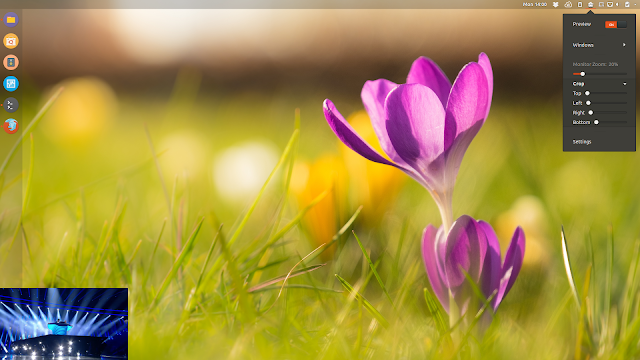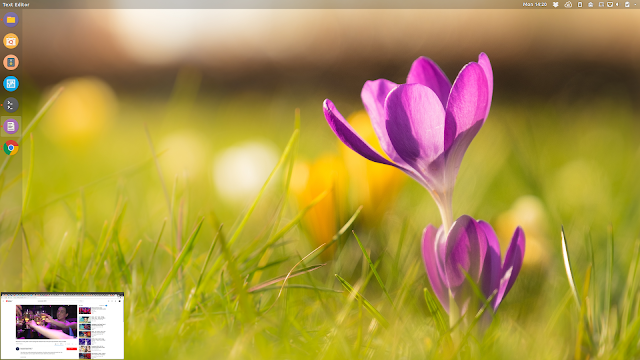I really like the Opera video pop out feature, but I wanted this for any window, and not just web videos, so I searched for a Gnome picture-in-picture alternative, and I came across Window Corner Preview, a Gnome extension which does just this in an intuitive way.
Window Corner Preview shows a floating live video preview of a window in a screen corner. The extension can be useful in multiple situations, like watching a terminal window for some activity, keep an eye on a YouTube or Netflix video, use it as a way to see a webcam preview, and so on.
By default, the floating preview window is displayed in the top right-hand side of the screen and if you mouse over it, the window opacity is decreased so you can see through it.
The live preview can be moved to different corners of the screen as follows:
- Left clicking the preview window will make it move to the opposite corner of the screen
- Center clicking the preview window makes it move to the previous corner
- Right clicking the preview moves it to the next corner
Other ways of controlling the floating live preview window:
- You can zoom the live preview window by scrolling in / out on top of the middle of the window
- If you scroll along the thumbnail window edges, the margins will be resized
- Hold Ctrl while clicking the thumbnail window to focus the original window
From the extension menu you can select the window to use as a video preview, enable or disable the preview, as well as resize or crop the video thumbnail:
In some cases, the extension may fail to display live previews of minimized windows (the preview stops being updated). This happens when using a minimized Chromium window that streams video, for example. A workaround for this issue is to simply move the application on another workspace (you can use
Super + Shift + Page Down / Up to move the window to another workspace), instead of minimizing it. In many cases, this works just fine though, like with VLC or mpv media players.Window Corner Preview extension lacks a few features to be perfect, like drag and drop support for the video preview window, or keyboard shortcuts, but that doesn't make it any less useful. Being able to interact with the original window through the live thumbnail would be awesome as well, but that's probably something complicated to implement.
While the extension hasn't been updated for about 8 months, it continues to work great, even on the latest Gnome Shell 3.28 (despite the extension listing Gnome Shell 3.24 as the last supported version).
Tip: get a full-size (no cropping needed) floating live video preview of YouTube videos
Here's a tip for how to use Window Corner Preview to see a real-time thumbnail of a YouTube (or any other) video as full size (not the YouTube video page) in a screen corner, without cropping the preview window.
To understand what I mean, here's Window Corner Preview extension used to display a regular web browser window as a live preview (notice the preview in the bottom left corner):
The actual video is quite small, isn't it? Well, here's the same video again, but this time I'm using Window Corner Preview with a full-screen YouTube video (the full-screen video is on a different workspace):
To achieve this, open a new web browser window, move it to a different workspace, then open an YouTube video and make it full screen.
Next, with the YouTube video in full-screen, use
Ctrl + Alt + down (or up) arrow keys to switch to a different workspace. You can now select the full screen video as a window from the Window Corner Preview menu (menu > Windows).Note that the tip I mentioned above works great if you only have one monitor, but is buggy on multi-monitor setups (the mouse can't be moved back to the monitor containing the full screen window once it goes to the other monitor - if someone knows more about this and how to fix it, please leave a comment).